Frequently asked questions

Products management
You can store all your goods and information about them in the Products. When generating a commercial offer or invoice, the documents will automatically be formed from the services and goods specified in the products list.
New product
1.Open Products window.
2.Click on “+” sign on the bottom right corner.
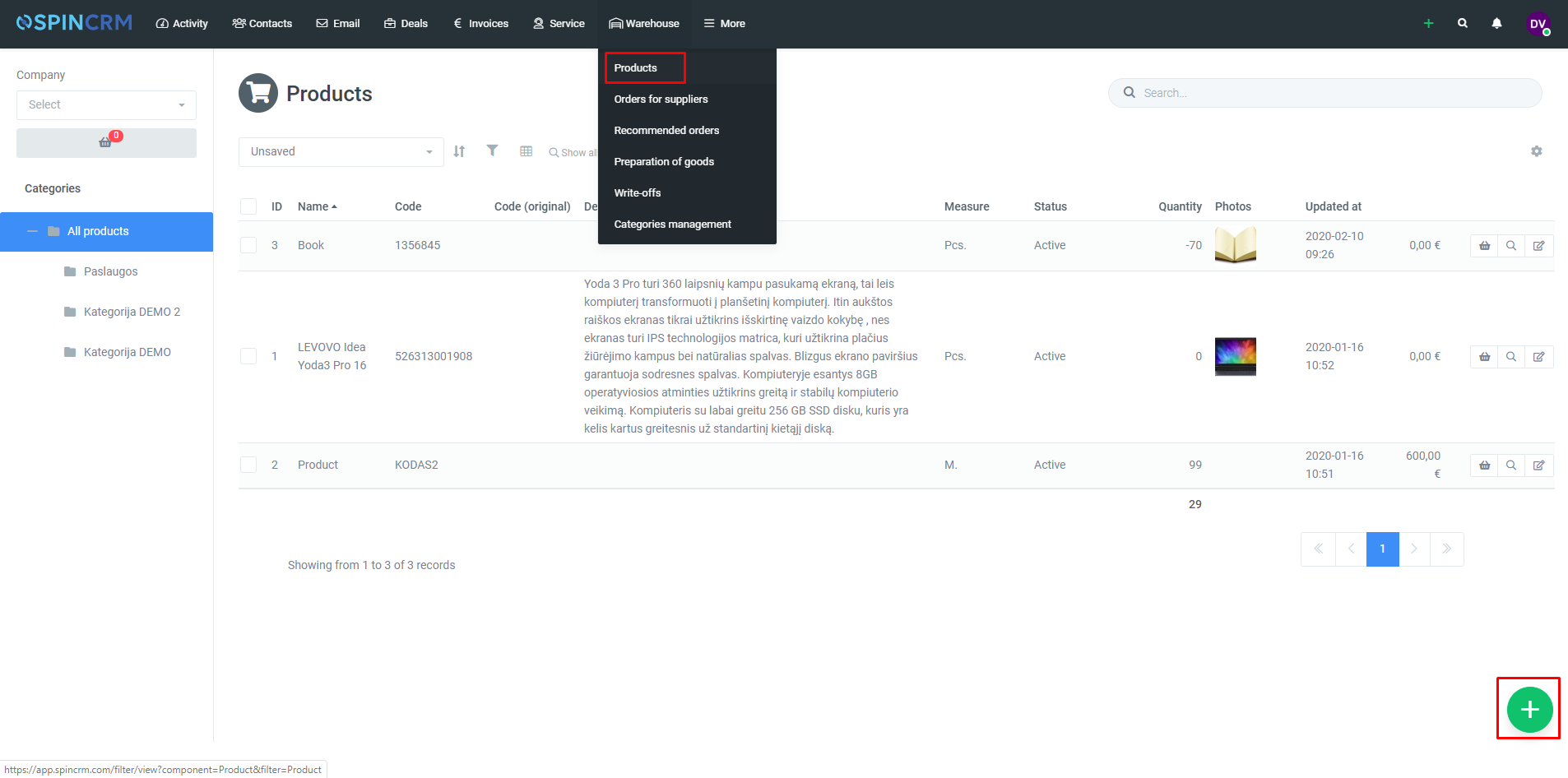
3.Fill up form with as many information as possible.
4.After filling form with information, click Save.
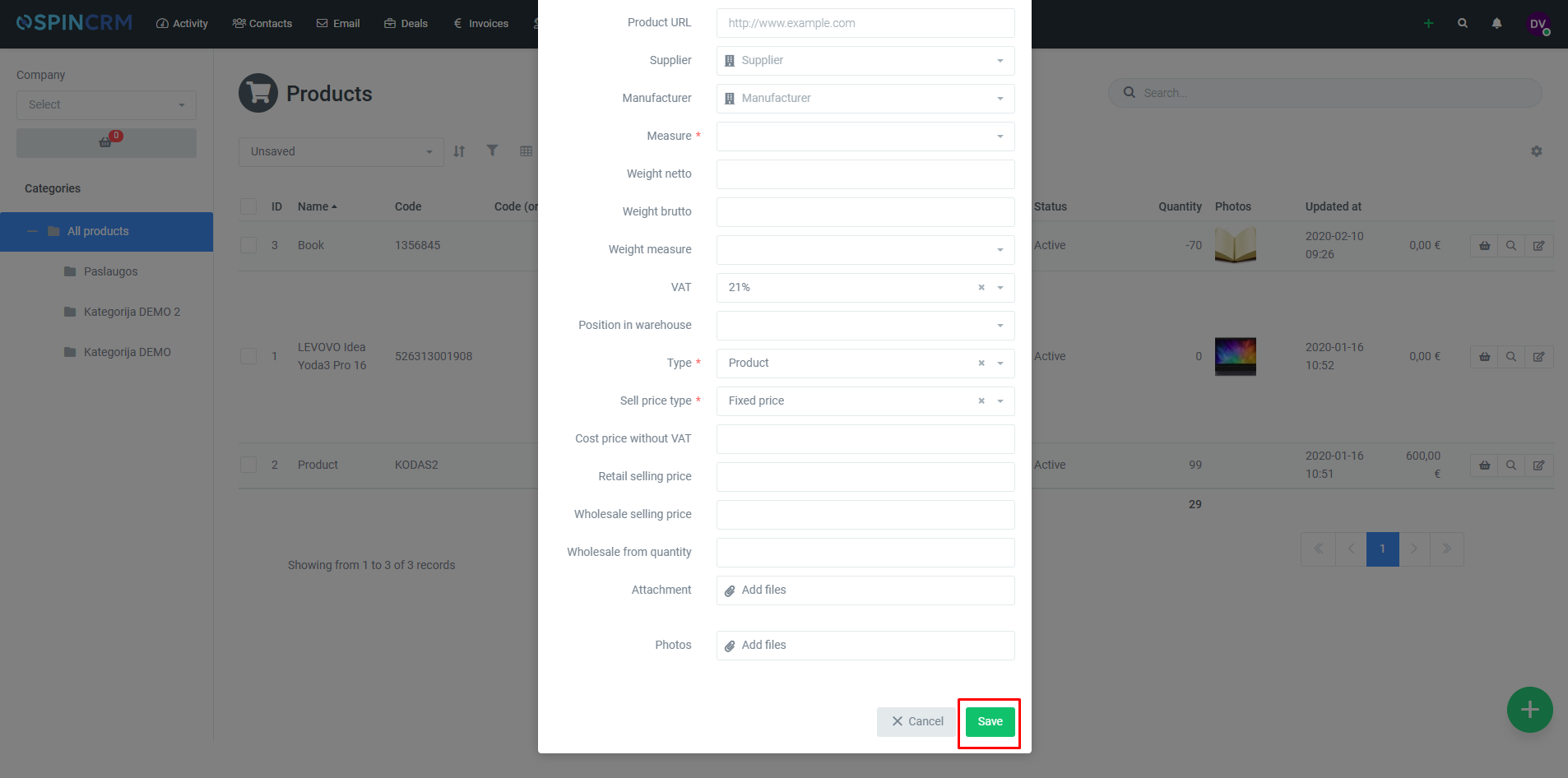
Categories management
How to create, edit or delete product category:
1.Under Warehouse click Categories management.
2.In categories management you can create new category, change parent categories, edit name or delete category.
3.If you want to create category or sub-category click on “+” sign on selected category.
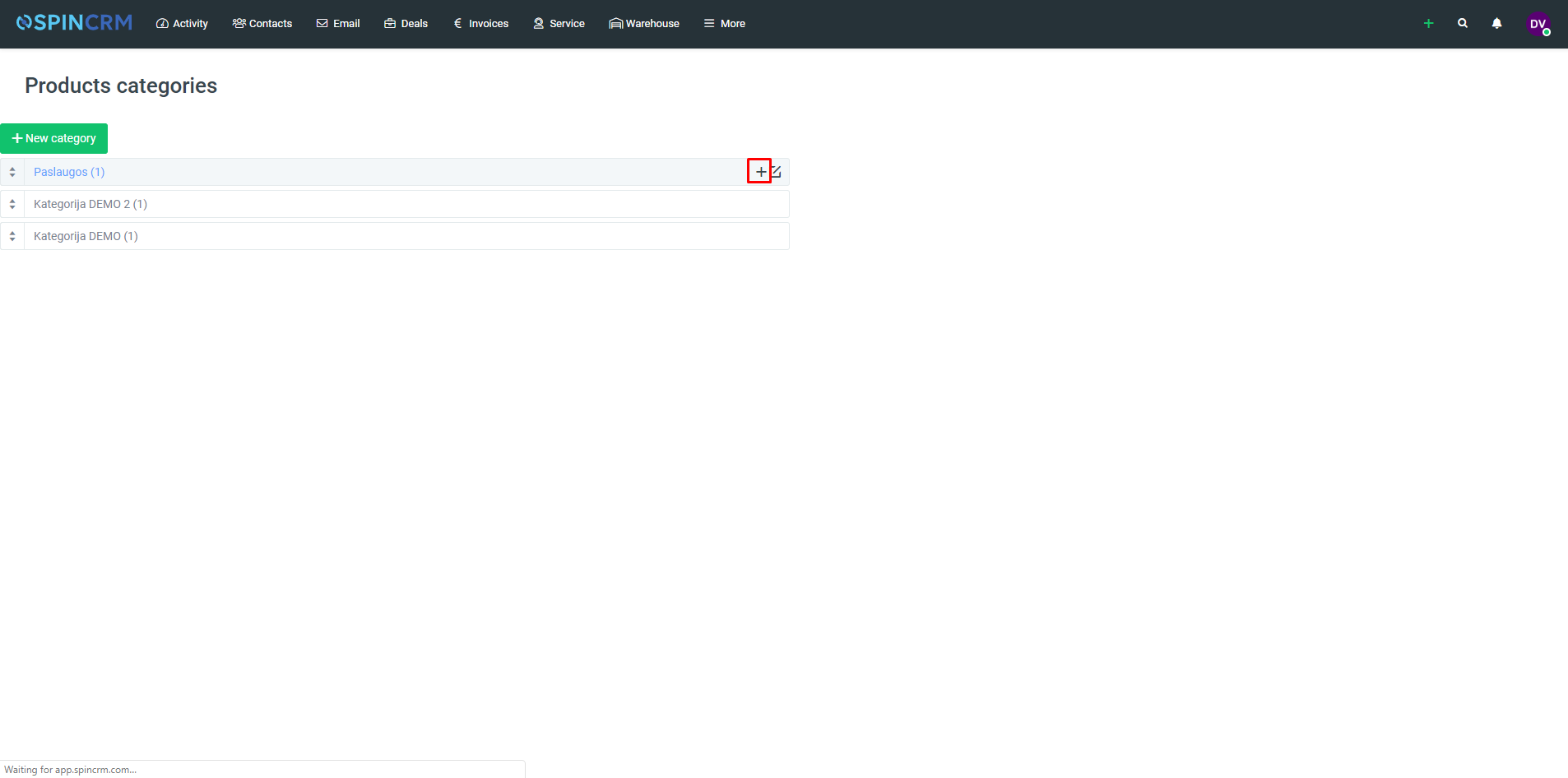
4.If you want to delete a category or edit it, click edit.
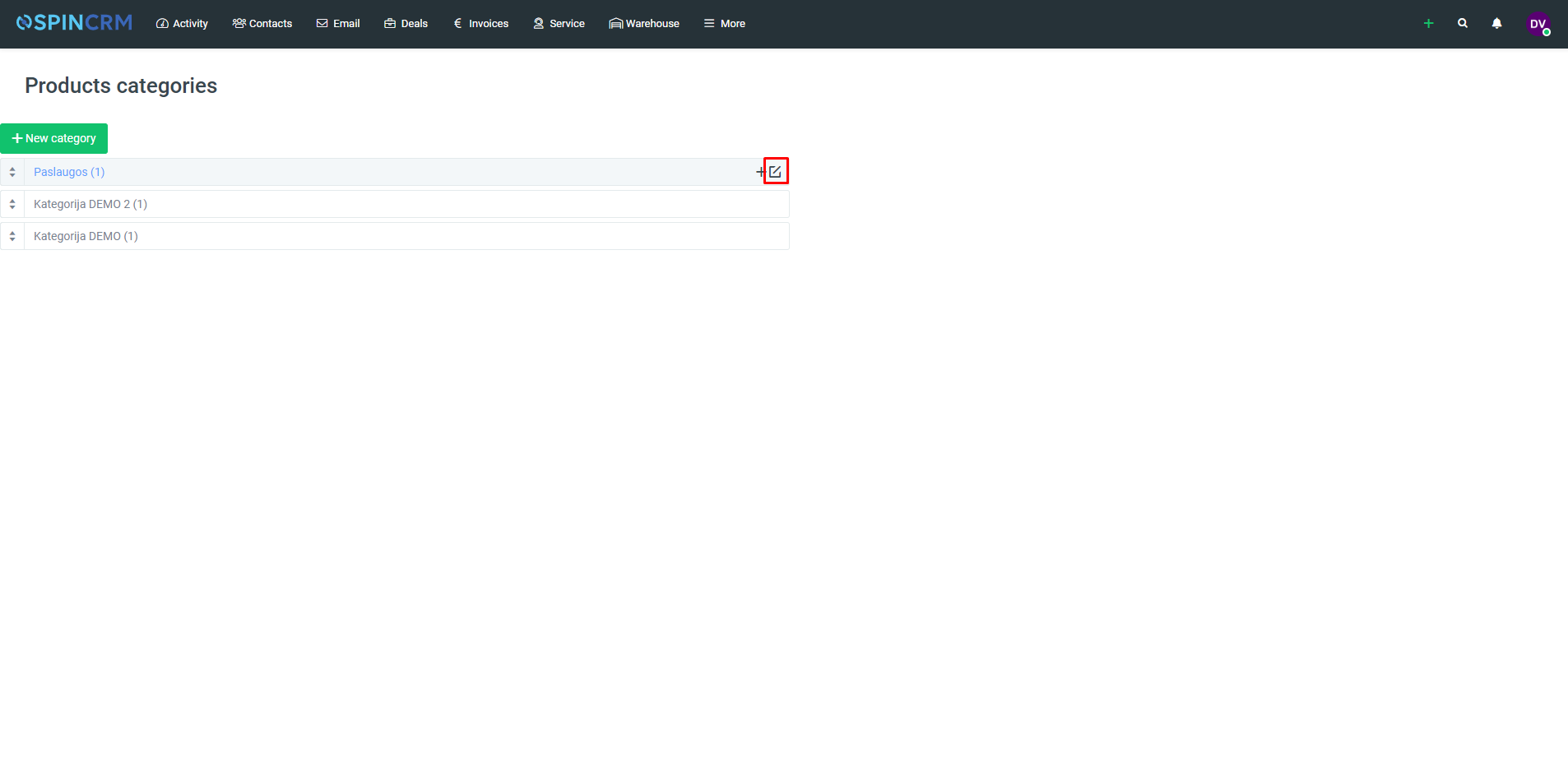
Note! Category can’t be deleted if it has assigned products to it.
Products import
1.Open Products window.
2.On the top right corner click settings (cogwheel) button.
3.Click on Import data.
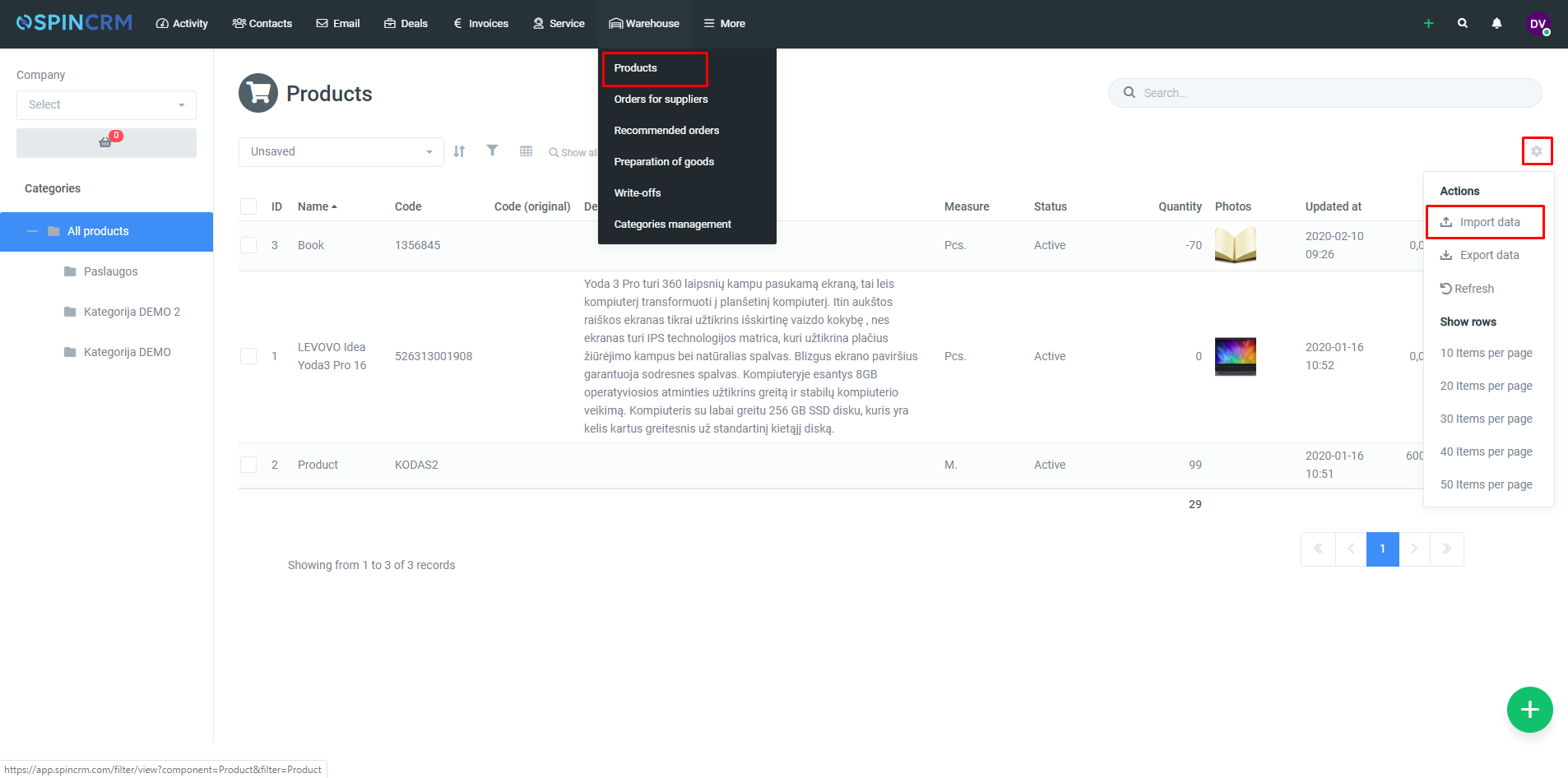
4.Download Data import example one the right side of the screen.
5.Fill up Excel workbook with data.
6.After filling workbook with data save the file. Then on the left side check checkbox Products and click Add file.
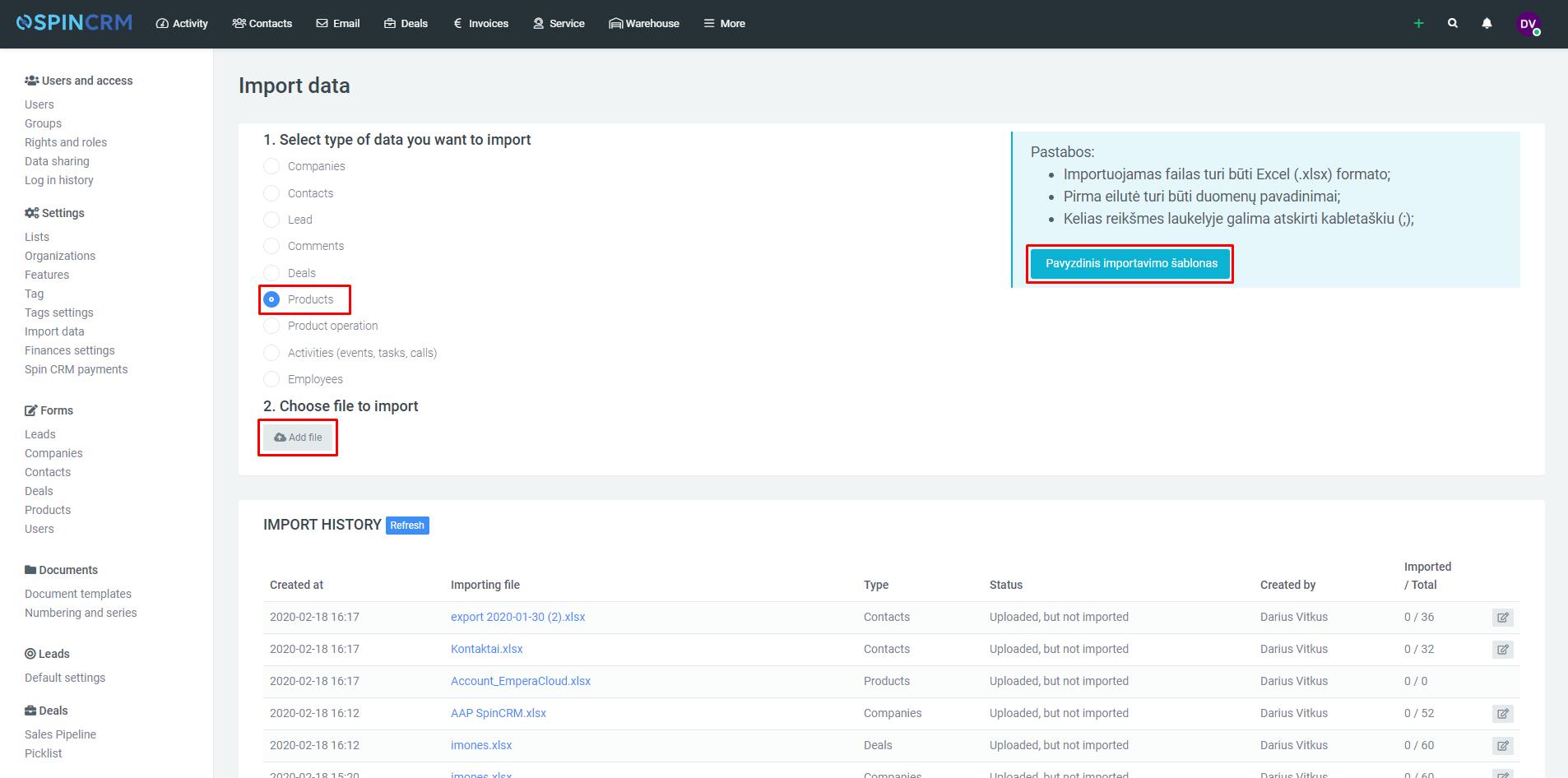
7.Spin CRM after processing data, you will be asked to select which fields are equivalent to system fields.
8.Click Import.
Products export
1.Open Products window.
2.On the top right corner click settings (cogwheel) button.
3.Click on Export data.
4.Data will be exported with selected filters.
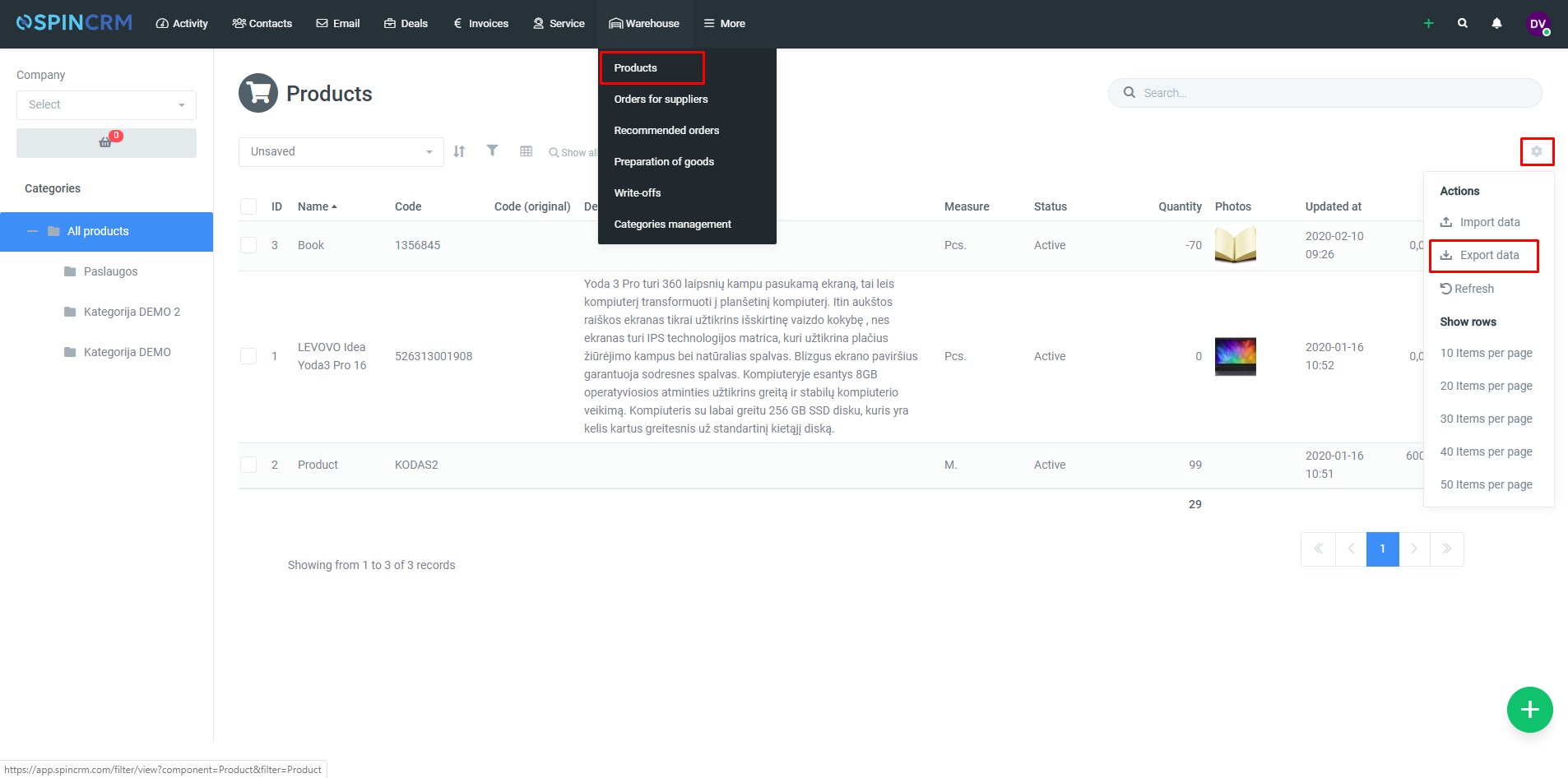
Note! When you select filters for more accurate view of products, at the same time you choose which data will be exported when exporting data.