Frequently asked questions

Office 365 email integration
To connect your existing Office 365 account with Spin CRM you must complete the following steps:
1.In top menu, choose Email;
2.Click Settings;
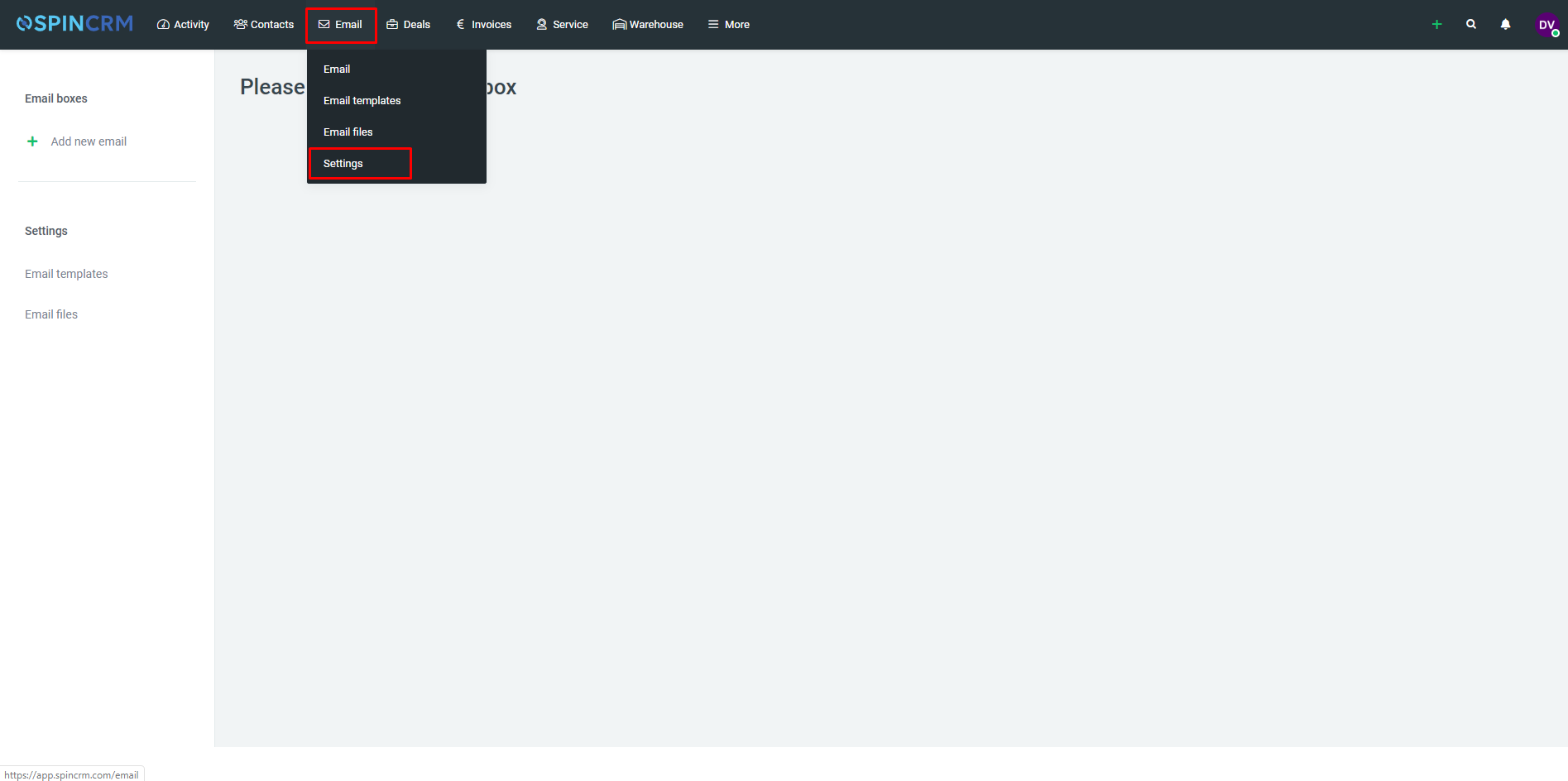
3.In settings window, on the left side, click Add new email;
4.In newly opened window enter email Name, choose that it will be Office 365 type email, and click Save;
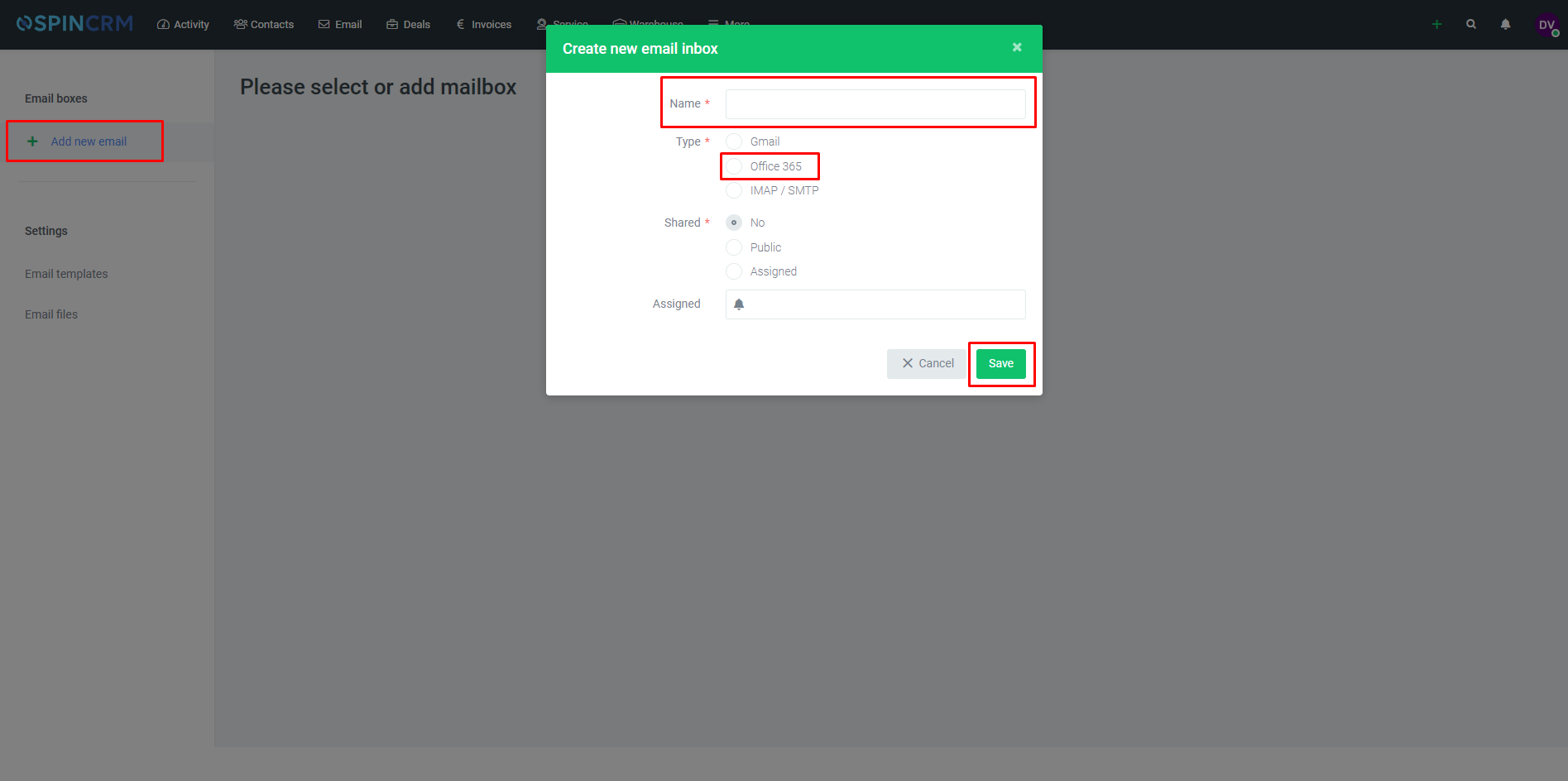
5.Login to your Office 365 email account;
6.Choose folders from your email to match Spin CRM email folders;
7.Choose how many recent emails to synchronize;
8.Click Start email sync;
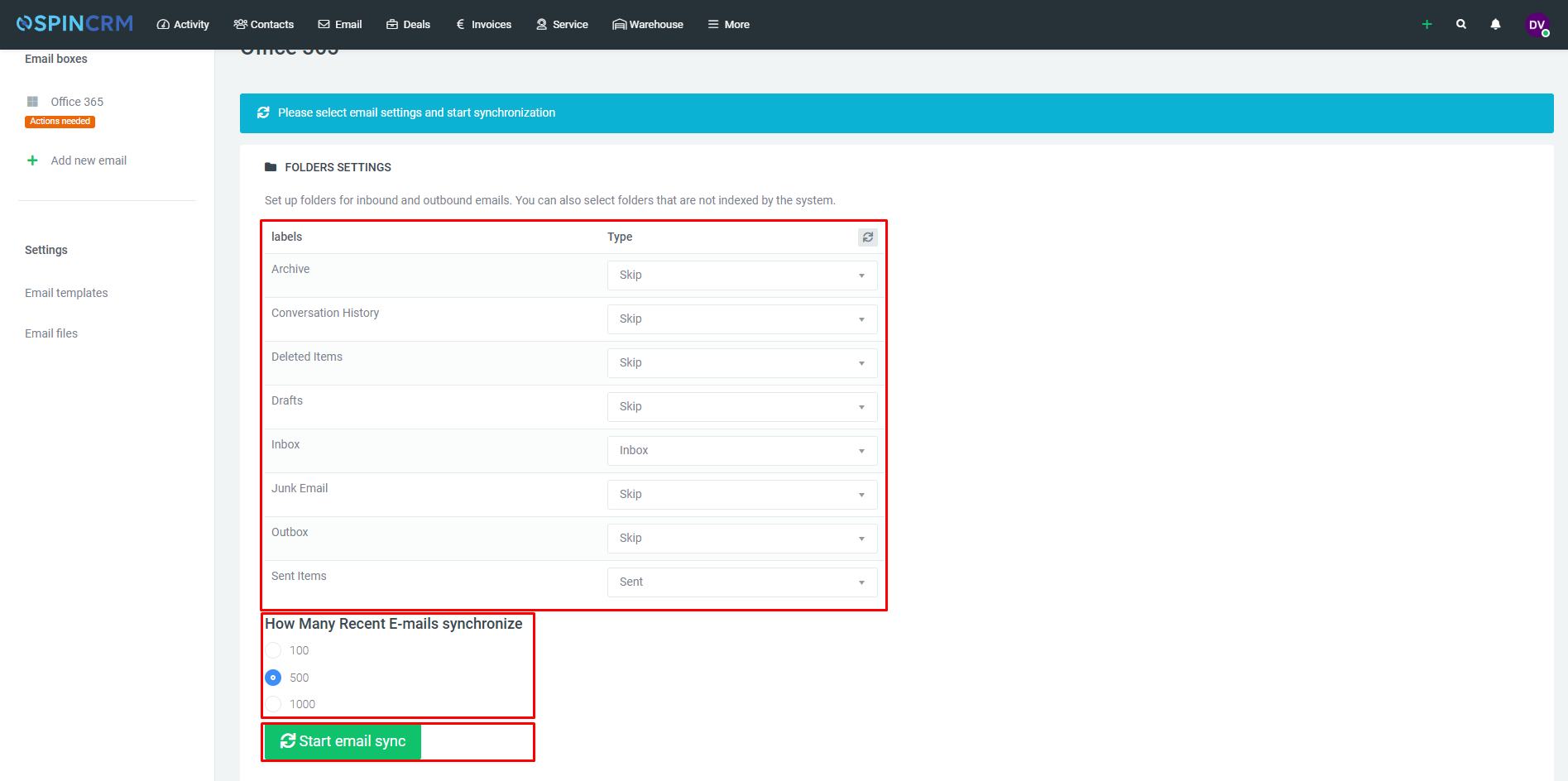
Important! Spin CRM system will only synchronize emails from the mailbox currently connected to your browser.