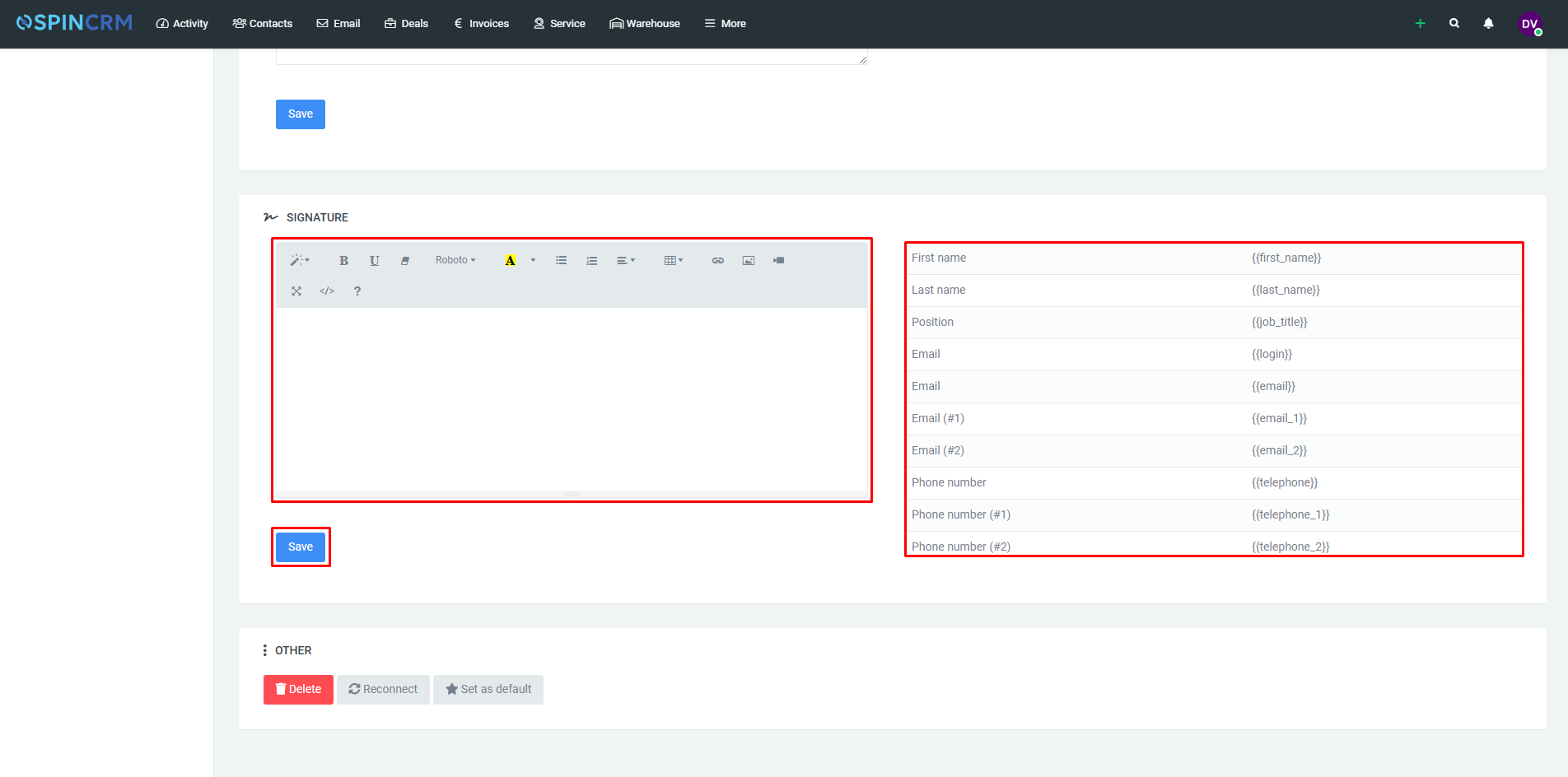Frequently asked questions

How to add email signature
When writing email through Spin CRM you can also add a signature, which will be automatically added when you send an email. To add a signature, follow these steps:
1.In the top menu, next to Email, select Settings;
2.Select the email you want from email list on the left;
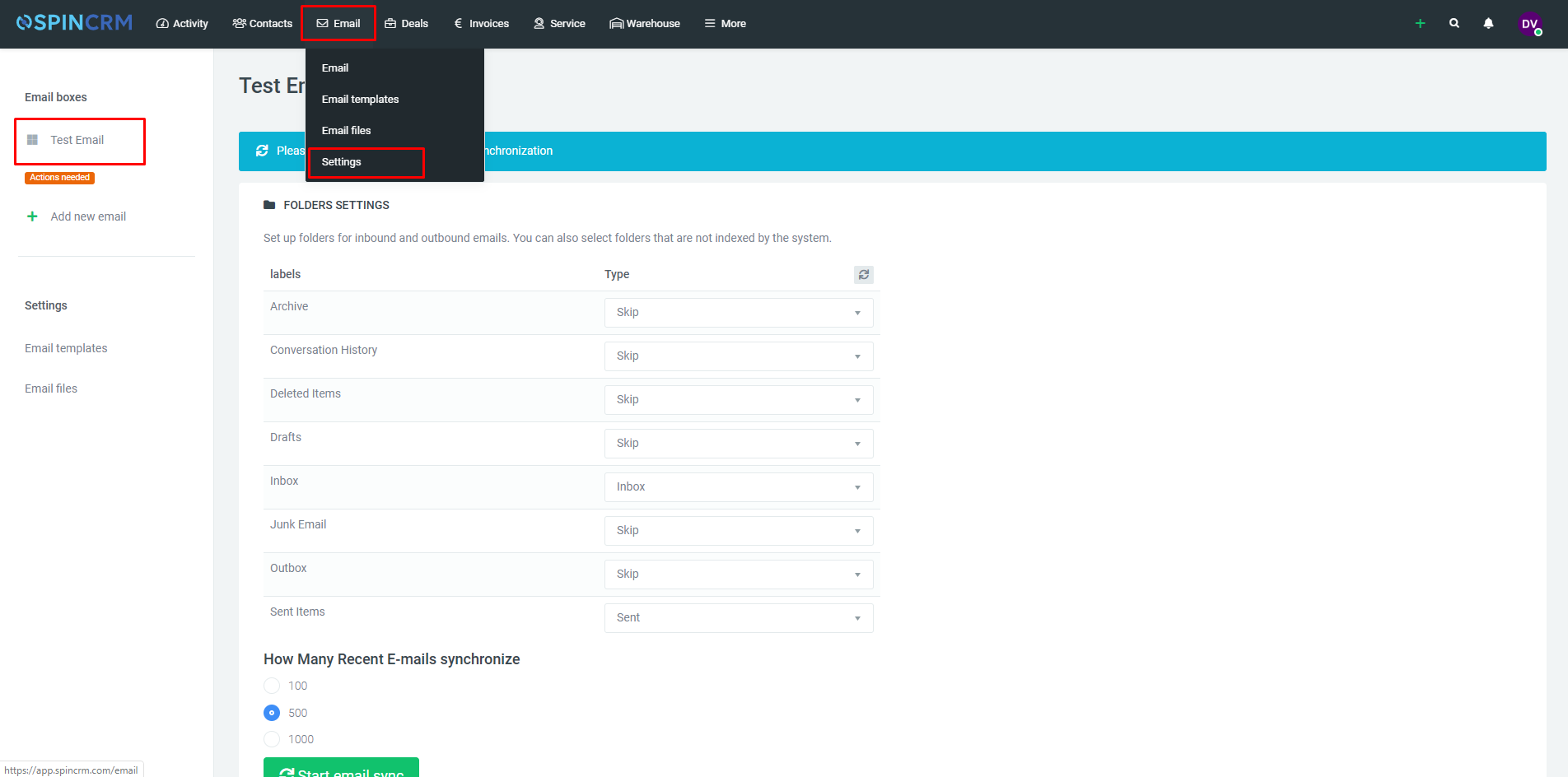
3.In the window that opens, you will find the signature settings at the bottom;
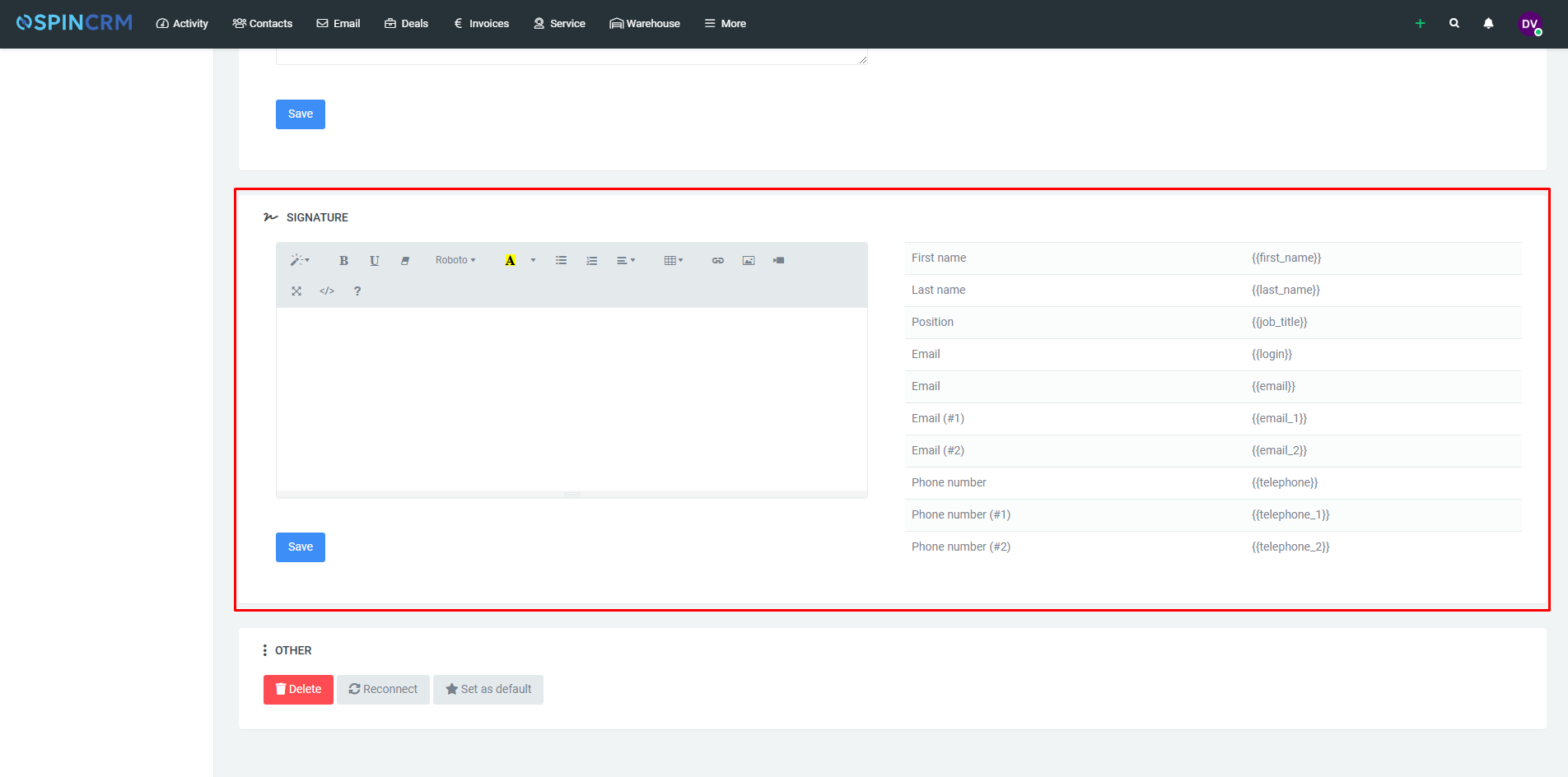
4.You can enter your desired signature in the text box;
5.You can also use variables from the list on the right in your signature (the system will place the information in the signature according to the specified variables);
6.When you have created the desired signature, click Save.