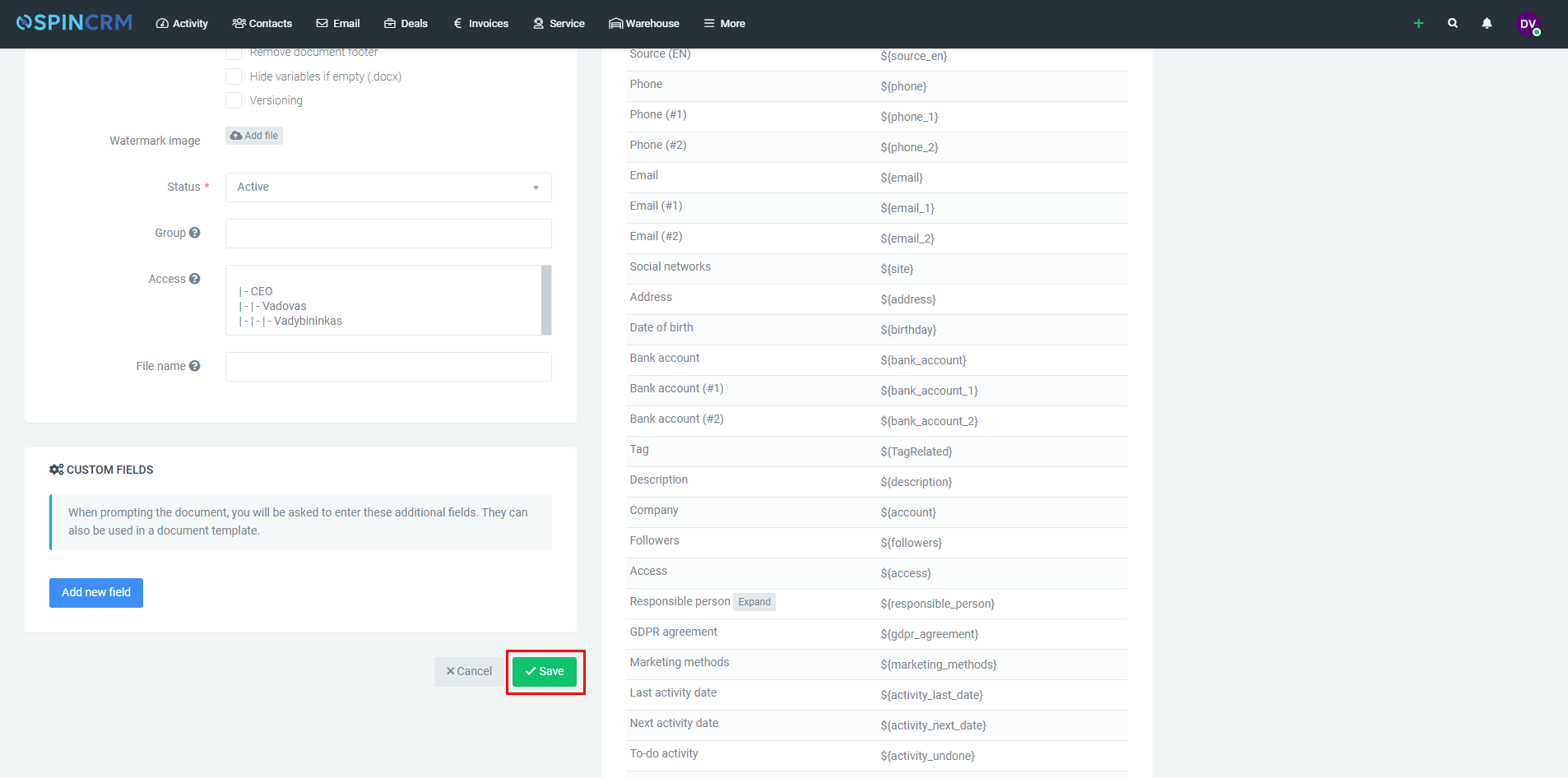Frequently asked questions

Document templates
You can use the functionality of the Document templates to automatically generate documents in Spin CRM, such as: Contracts, Commercial offers, Invoices, etc.
How to prepare document template
If you already have the document you want the system to generate automatically, open your document in the editing system. Find the places in the text where the data should change automatically – let’s say Name and Surname, company code or name, enter values for the variables. The values of the variables can be found here:
1.Click on System settings;
2.Click on Document templates;
3.Select which module you want to upload the template to and click the Add template button;
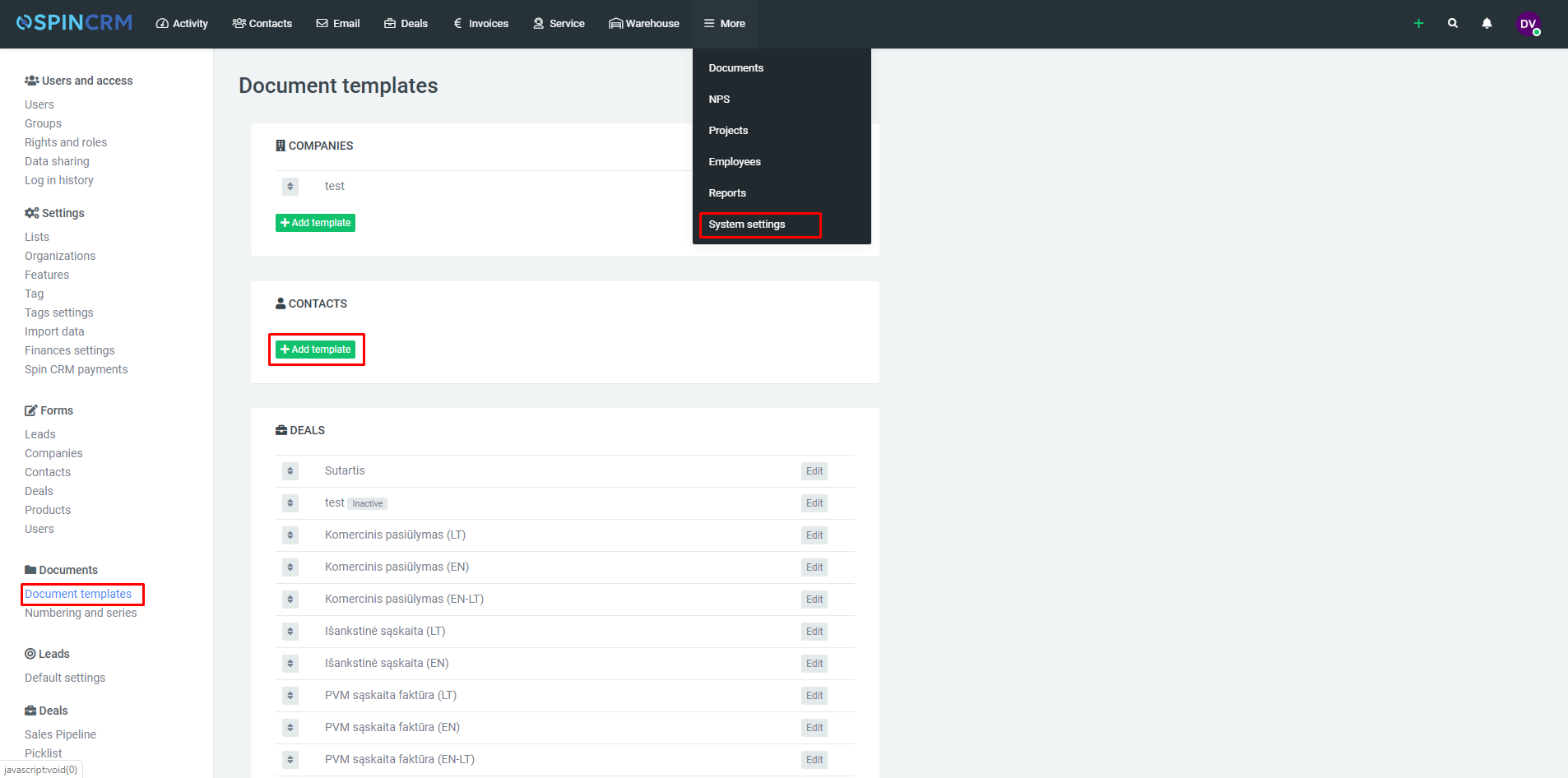
4.In the form that appears, on the right, you will see a table called Template variables;
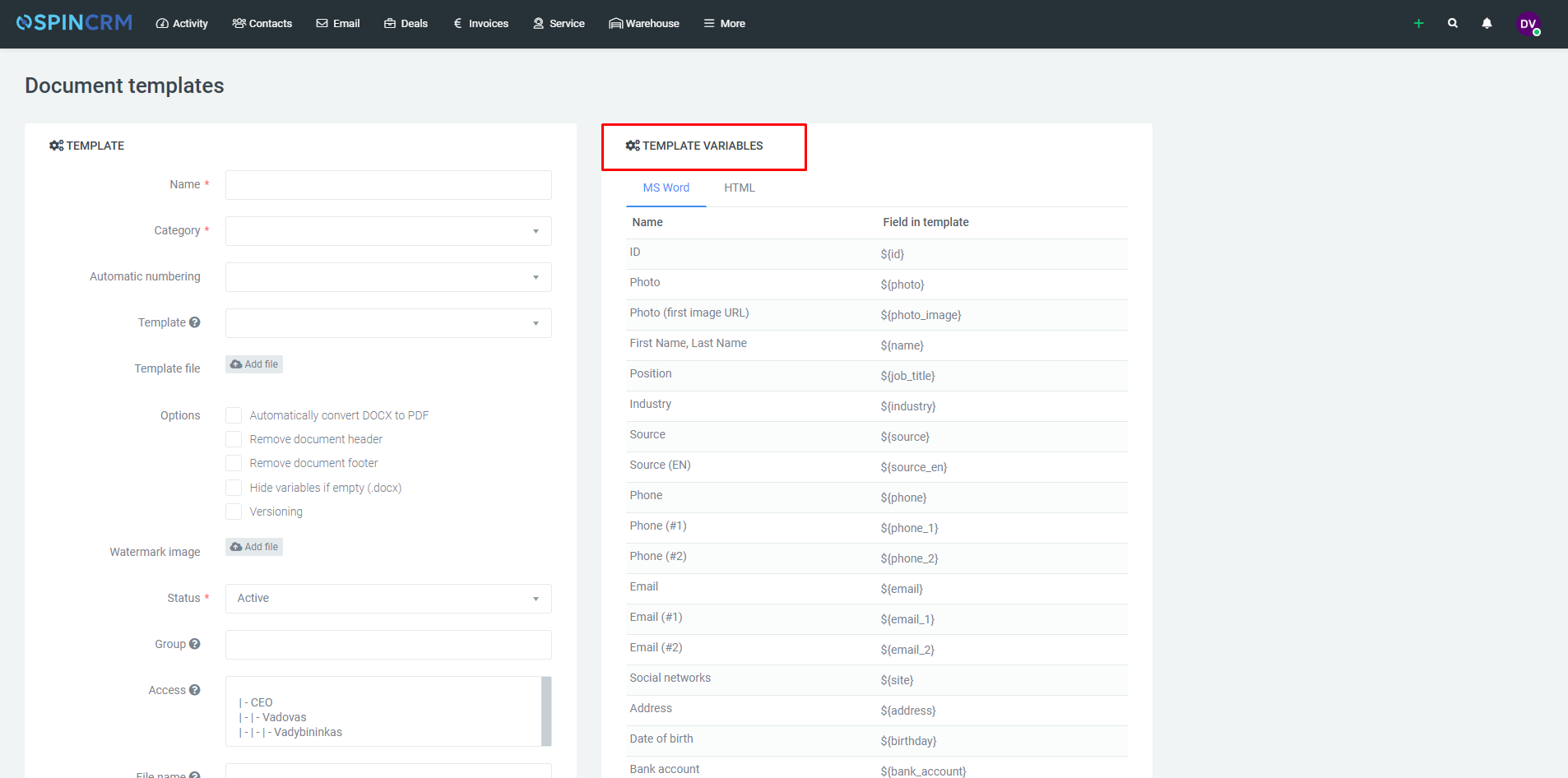
If the text requires you to automatically enter today’s date, enter $ {current_date} in that space, so if you are about to generate a document, that date will automatically be filled with today’s date.
How to upload document template
1.Click on System settings;
2.Click on Document templates;
3.Select which module you want to upload the template to and click the Add template button;
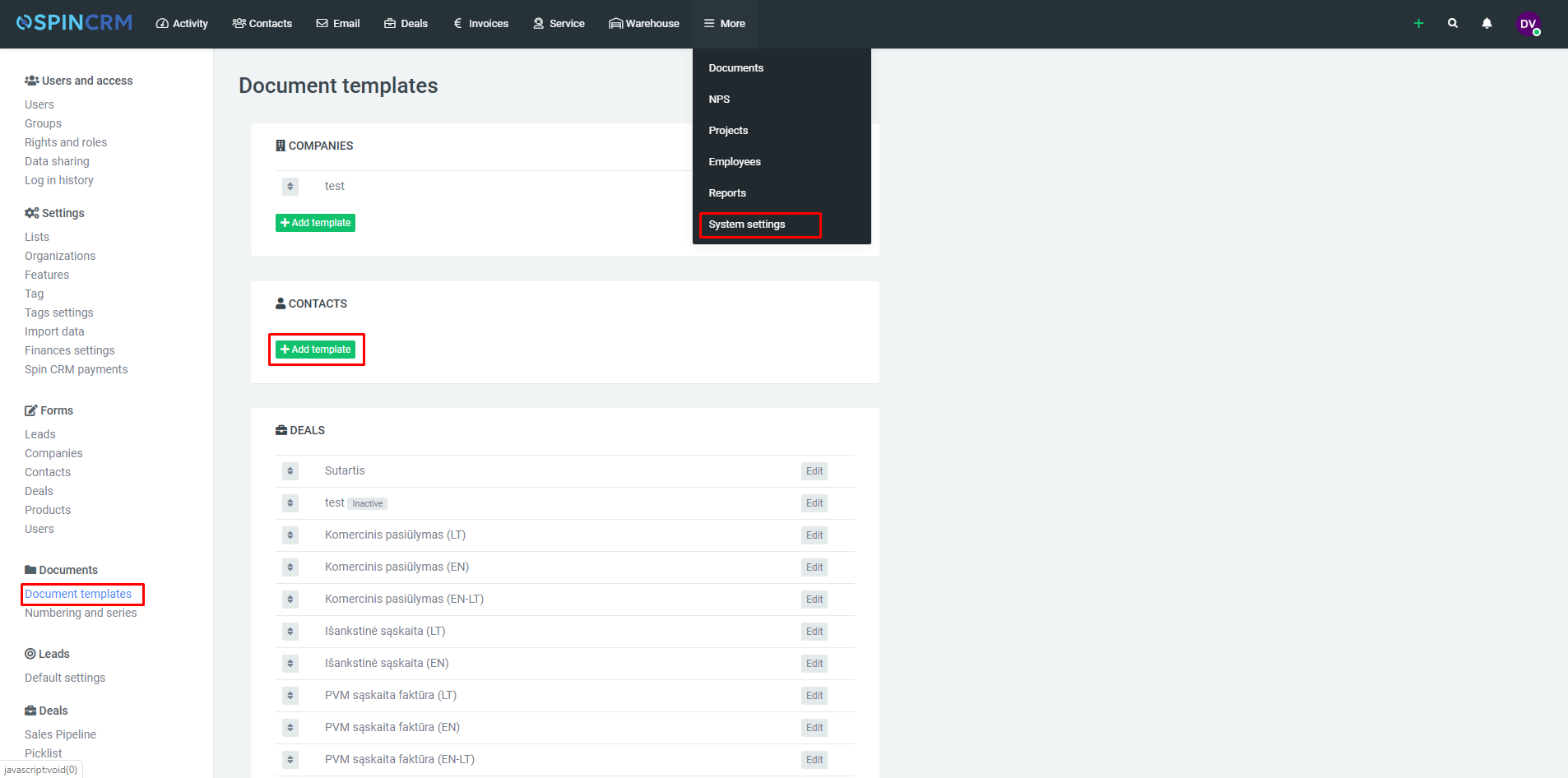
4.Enter template name;
5.Choose Category;
6.Upload document by clicking Add file.
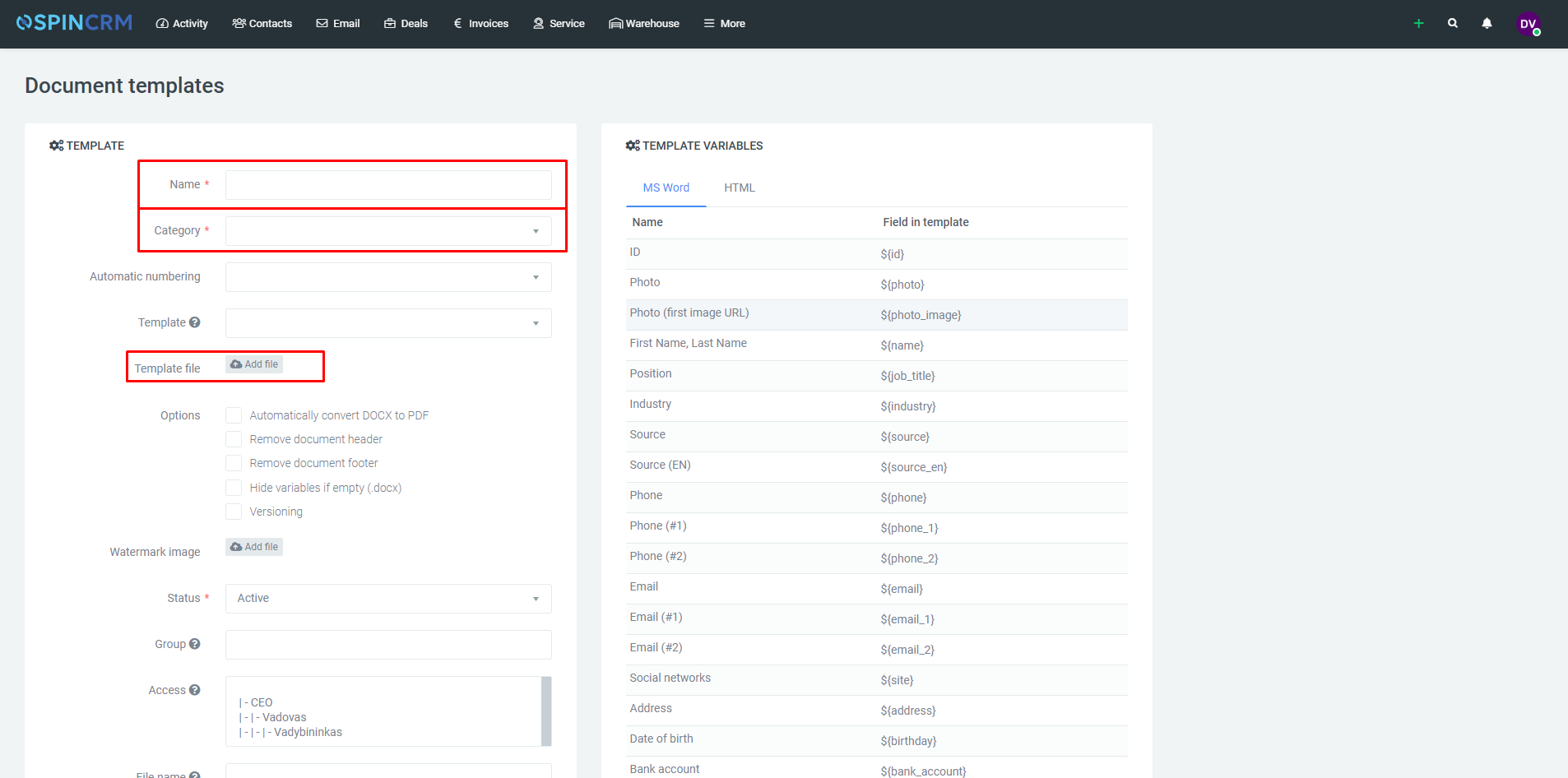
7. Click Save.
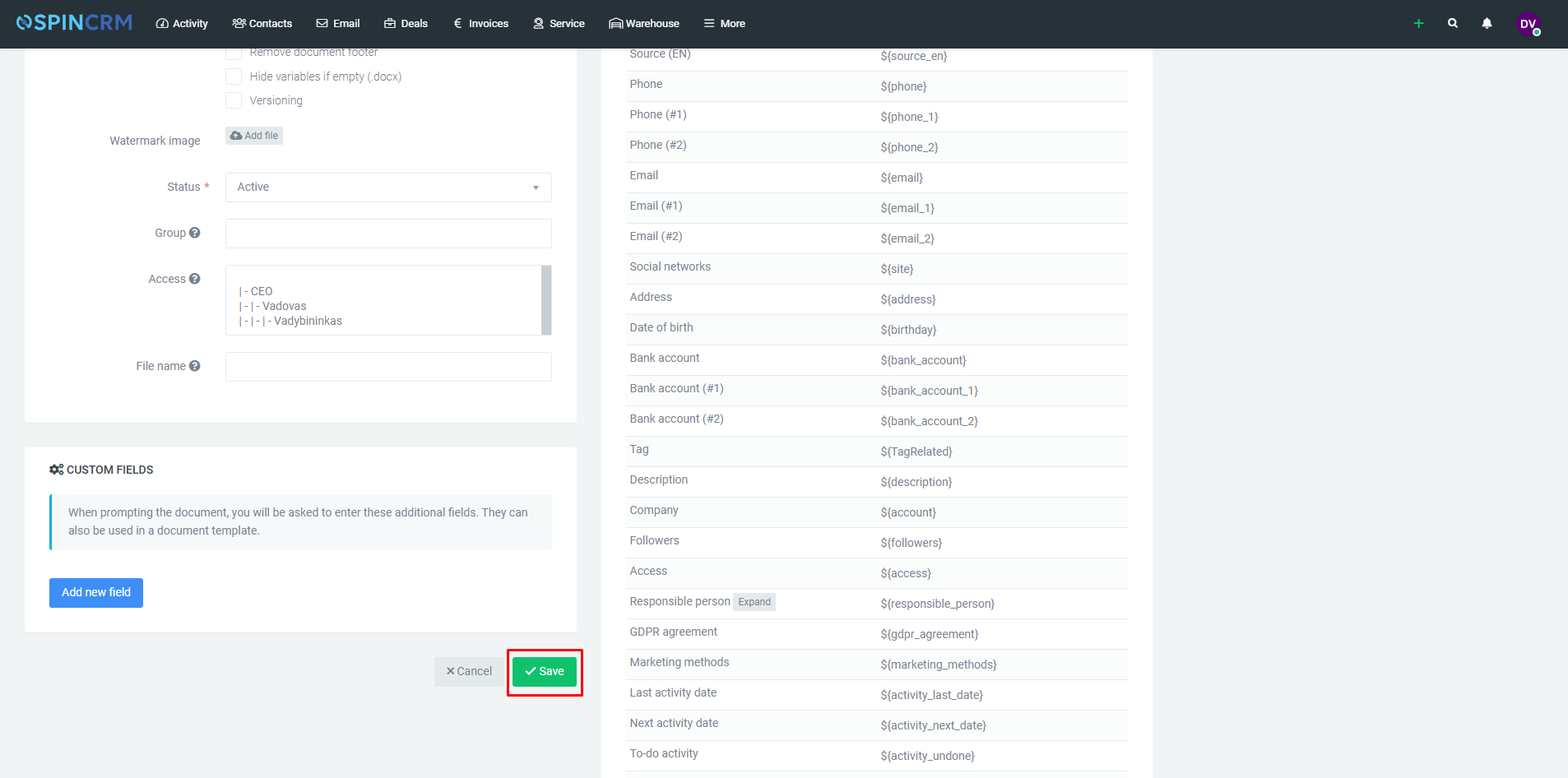
The template you upload will be saved to the system. To use it, you can go to the Sales, Contact or Company tab, click on the Documents button and select from the menu that appears. Clicking on the required document will automatically generate the document.
How to make template active / inactive
If any of your document templates become redundant, but you think you may need to use it in the future, you can simply disable it and re-enable it when the time comes.
1.Click on System settings;
2.Click on Document templates;
3.Select which module you want to make template active / inactive and press Edit.
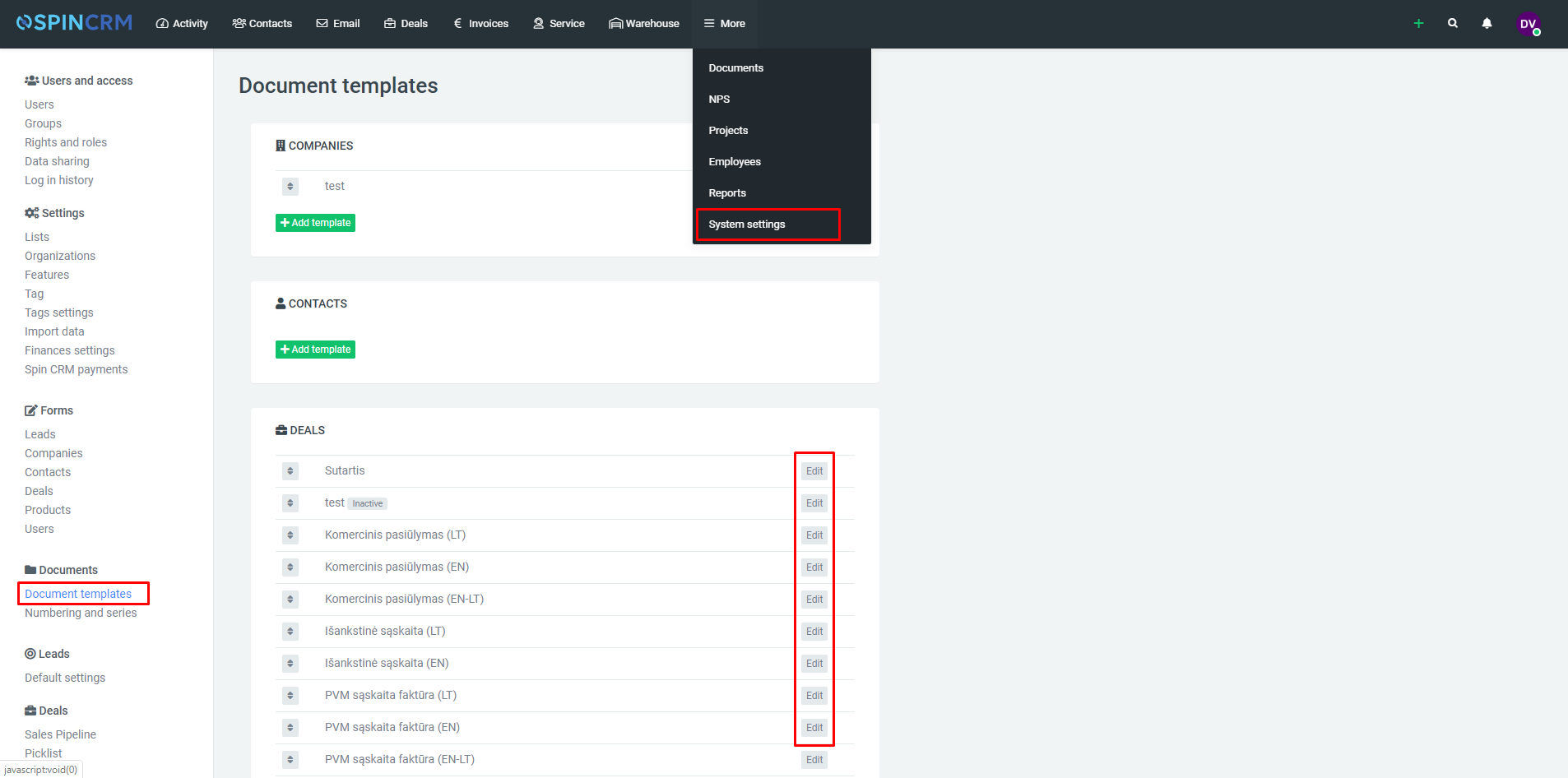
4.Next to document status choose Active / Inactive.
5.Click Save.